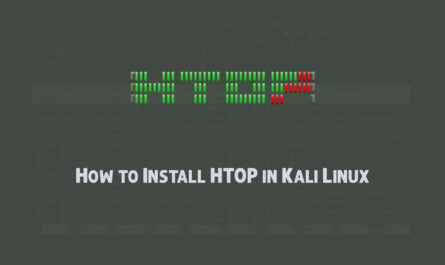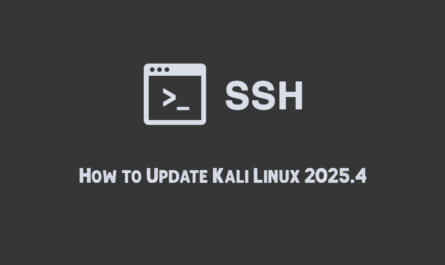Linux is a powerful operating system widely used in various environments, from servers to desktops. One of its most compelling features is the command-line interface (CLI), which offers users a direct way to interact with the system. Basic Linux commands can significantly improve productivity and system management efficiency. This blog will explore essential basic Linux commands that every user should know. Kali Linux is a Debian Debian-based operating system.
Listing Directory Contents with ls
The ls command is used to list the contents of a directory. It provides a quick overview of files and directories within a specified location.
Basic Usage: ls
Detailed Listing: ls -l
Including Hidden Files: ls -a
Example:
ls -l /home
The cd (change directory) command is essential for navigating the filesystem. It allows users to switch between directories.
Basic Usage: cd [directory]
Go to Home Directory: cd ~
Navigate to the Parent Directory: cd ..
Example:
cd /var/log
Displaying the Current Directory with pwd
The pwd (print working directory) command displays the current directory path. This is useful for confirming your location within the filesystem.
Usage: pwd
Example:
pwd
Creating Directories with mkdir
The mkdir (make directory) command creates new directories. It’s often used for organizing files into separate folders.
Basic Usage: mkdir [directory_name]
Creating Parent Directories: mkdir -p /path/to/directory
Example:
mkdir my_folder
Removing Files and Directories with rm
The rm (remove) command deletes files and directories. It’s a powerful command that should be used with caution, as deleted files are not moved to a trash bin but are permanently removed.
Basic File Removal: rm [file]
Removing Directories: rm -r [directory]
Force Deletion: rm -f [file]
Example:
rm myfile.txt
Copying Files and Directories with cp
The cp (copy) command duplicates files and directories. It’s useful for creating backups or duplicating data.
Basic Usage: cp [source] [destination]
Copying Directories: cp -r [source_directory] [destination_directory]
Example:
cp file.txt /backup/file.txt
Moving and Renaming Files with mv
The mv (move) command is used for moving files and directories or renaming them.
Basic Usage: mv [source] [destination]
Renaming Files: mv [oldname] [newname]
Example:
mv oldname.txt newname.txt
Viewing File Content with cat
The cat (concatenate) command displays the content of a file. It’s a straightforward way to read text files.
Usage: cat [file]
Example:
cat file.txt
Searching Within Files with grep
The grep command searches for specific patterns within files. It’s a powerful tool for filtering and finding specific information.
Basic Usage: grep [pattern] [file]
Case-Insensitive Search: grep -i [pattern] [file]
Example:
grep "error" logfile.txt
Changing File Permissions with chmod
The chmod (change mode) command modifies the permissions of files and directories. It’s crucial for managing access rights in a multi-user environment.
Basic Usage: chmod [permissions] [file]
Example Permissions: chmod 755 [file] (rwxr-xr-x)
Example:
chmod 755 script.sh
Changing File Ownership with chown
The chown (change owner) command changes the ownership of files and directories. This is particularly useful when managing file access across different users.
Basic Usage: chown [owner][:group] [file]
Changing Both Owner and Group: chown [owner]:[group] [file]
Example:
chown user:group file.txt
Monitoring Processes with ps
The ps command provides information about the currently running processes. It’s useful for diagnosing performance issues or managing system resources.
Basic Usage: ps
Detailed View: ps aux
Example:
ps aux
Terminating Processes with kill
The kill command sends signals to processes, usually to terminate them. It’s an essential tool for managing unresponsive or malfunctioning applications.
Basic Usage: kill [pid]
Force Termination: kill -9 [pid]
Example:
kill 1234
Checking Disk Space Usage with df
The df (disk free) command displays information about disk space usage. It’s useful for monitoring available storage and ensuring the system doesn’t run out of space.
Basic Usage: df
Human-Readable Format: df -h
Example:
df -h
Checking Directory Size with du
The du (disk usage) command estimates the space used by files and directories. It helps identify large files or directories that may be consuming significant disk space.
Basic Usage: du
Summarize and Human-Readable: du -sh [directory]
Example:
du -sh /home
Conclusion
These basic Linux commands are the building blocks for more advanced system administration and usage. Whether you’re a beginner or an experienced user, mastering these commands will enhance your efficiency and capability in navigating and managing a Kali Linux system. Regular practice and exploration of command options can further deepen your understanding and skill set.